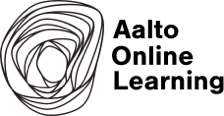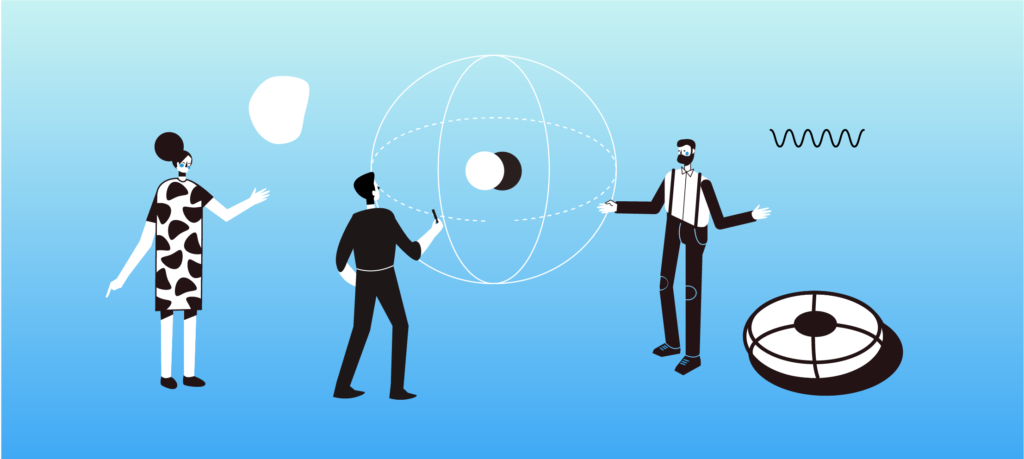Authors: Sara Gottschalk, Anna Pallonen, Tomi Kauppinen
Last week we hosted our first community fireside chat event for our Aalto Online Learning community. Pilots were invited to share their questions around online learning and teaching and to discuss them among each other and with us from the Aalto Online Learning team. The event took place online via Zoom.
In this blog post, we are sharing some of the talking points and main ideas that were covered by participants during the event. The three overall themes were video, platforms & tools, and student engagement.
Video captions (accessibility)
Due to the new accessibility regulations, “pre-recorded video or audio content published on or after the 23rd of September 2020 must be accessible” and all new websites and their contents “must meet accessibility standards”. During the fireside chat, this topic generated the biggest interest. See more about accessibility at aalto.fi. And read more about captioning videos here (Aalto login needed).
We want to take a brief moment to clarify the terminology as sometimes this can be confusing:
- Captions include dialogue and also any audio effects that might be present in the video.
- Open captions are always visible while closed captions can be turned on and off by a viewer.
- In contrast, subtitles are used to translate content from one language into another so that people who do not speak the original language can still follow.
Below, we list some of the common platforms that were discussed and can be used for adding captions to videos.
- Panopto: The text file can be added to Panopto and adjusted so it aligns with the video. Options are to show it under the video or directly in the video. (By the way, videos prepared with Panopto can be embedded into MyCourses, so students do not need to leave MyCourses to watch the videos.)
- Adobe Premiere Pro (However, it’s usually easier to add captions to the platform where you’ll be hosting videos like Panopto than in Premiere Pro)
- Camtasia
- YouTube: You can use YouTube to access the automatically generated subtitles.
An interesting idea for getting started with captioning was to play your video to google docs while using its voice to text function to transcribe the video.
Please share with us if you have found other good solutions for automating text transcription.
Finally, you may consider these resources for video captioning:
Creating and editing captions in Panopto (Aalto wiki)
Panopto resources (OPIT, Aalto wiki)
Feedback and Support:
panopto@aalto.fi
Manually upload Captions (Panopto support)
Premiere pro: working with captions (adobe)
Adding subtitles to YouTube videos (wikihow)
Captions and subtitles on Vimeo
Viewing closed captioning in Zoom Rooms (Zoom support)
Digital accessibility at Aalto University (aalto.fi)
Aalto University Self-service studio
Monthly Studio Days (Aalto Online Learning)
Video Production Clinics (Aalto Online Learning)
Platforms & Tools
Within our event’s first breakout group, various platforms and tools were discussed. However, the variety of available tools and platforms is always a two-sided coin. Licenses may not always be available by Aalto University, but some of the free versions may still provide interesting opportunities. Have a look.
- Independent platforms for own course production:
teachable.com
thinkific.com
- For creating visuals:
canva.com – drag and drop browser-based tool (easier to use than Adobe software for example) - For photos:
Pexels.com – Royalty free images
Unsplash.com – Freely-usable images - Collaborative boards:
padlet.com – for more than three padlets a license is needed, but by emptying previous padlets this can be avoided
flinga.fi – Collaborative platform with integrated, engaging, pedagogical activities
Google Jamboard – Collaborative Digital Whiteboard
miro.com – Intuitive whiteboard for collaborative work - Interactivity:
thinglink.com
H5P – video interactivity, accessible in MyCourses
Student Engagement
The second breakout group focused on student engagement. Below are some ideas that were shared on how to engage students more during online learning.
- At the beginning of a Zoom class session, a small ice breaker game or activity can help students to get to know each other, while it also creates a community feeling.
- It is important to remind and comfort students to not be afraid of failing or presenting in front of others, as that is how we learn. Easier said than done, but a gentle reminder can reduce students’ fears at least a bit.
- A way to increase student engagement and interactivity is to have shorter class Zoom sessions and then let students have their own Zoom sessions, which can be recorded by them and then shared with the teacher. Equally, students can be encouraged to create short video pitches that can be presented to others.
- The Padlet platform, for example, is a new way to perform different tasks or group work on an interactive wall. The teacher can define a common wall onto which students can then write to. The moment someone writes onto the wall, everyone else can see the writing. In addition to text, you can attach images, videos, links, etc. to the Padlet wall. By using Padlet, the interactivity between the teacher and students can be significantly increased. Students can for example create short video pitches and post them to Padlet, and fellow students can give their comments on the presentations.
- Use the poll function in Zoom to create and increase interactivity.
- Ask students to keep their cameras on while having a Zoom session (at least for specifically agreed upon times) to be actually able to see everyone, also to see the non-verbal interactions.
- Keep videos short enough so students stay motivated.
- It is always easier for discussions to happen in smaller groups (breakout groups). Plan for that.
- Use visual boards in live teaching. This can be very attractive and engaging. It’s also effective for student group work.
Thank you to everyone who joined our community fireside chat, and we hope that others find the notes that are shared in this blog post useful. Let us know if there is anything you would like to have added to this blog post, or if you are interested in sharing experiences from your Aalto Online Learning pilot as a blog post.
Also, make sure to join our new Teams channel, to find and discuss with Aalto Online Learning peers about the topics that matter to you and make your pilots a success.